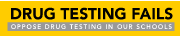|
General Guide to Customizing XP for the Optimal Performance
by Caleb Fischer
Guide to Customizing XP for the Optimal Performance
General Guide to Customizing XP for the Optimal Performance
By Caleb Fischer,
March 26, 2003
Some settings may vary by user and by desired operation.
Table Of Contents:
Introduction
Statistics
File System
Chart
Converting to
NTFS
XP Vs. Linux
The GUI
Patches/Upgrading
Registry
Programs
Spyware
Startup Programs
Services
Sites
Introduction:
With the introduction of Windows XP (standing for experience),
Microsoft has brought about new standards in the OS of Windows. XP is
newer, more capable, and more stable. It brings together the general
use of 9x and the reliability of 2k. However, as with any OS, there are
several problems that need to be attended to, thus my writing this general
guide in an attempt to achieve optimal performance.
Statistics:
| OS |
Lines of Code |
HD space |
| Windows NT 3.1 |
6.5 Million |
~200 MB |
| Windows 95 |
10 Million |
~250 MB |
| Windows 98 |
13 Million |
300 MB |
| Windows 2k |
29 Million |
500 MB |
| Windows XP |
40 Million |
1.5 GB |
File system: If you have Windows XP,
it is more than likely you are running the Filing system NTFS (New Technology
File System) which began when NT was created. If you upgraded it is more
than likely you are still running an inferior file system: FAT. There are
only 2 types of FAT, and if you upgraded from Win 98 or Win ME, then you
have FAT 32. If you installed XP on top of a MS-DOS partition or upgraded
from Windows 95, then you have FAT16, but what should you choose? Here are
some facts about filing systems:
FAT16 (aka FAT): FAT (File Allocation Table) is old, very
old. FAT was created for the MS-DOS Operating System and is not very flexible.
It has small limits on how much space you can have per partition, the
limit being 2 Gigabytes on Win 9x and earlier, but for Windows XP, the
limit is now 4 Gigabytes. There are only two reasons you would choose to
have a FAT partition:
1. Cross platform usability: FAT is supported by almost all operating
systems, including every version of Windows, Linux, MS-Dos and OS/2.
2. Speed: Because of the lack of software needed to read FAT, it
is the fastest file system, but the drives will still be inefficient
because of the 2 GB limit, especially with today's drives.
FAT32: Fat 32 came with Windows 95 B. It was the answer to
all the problems of FAT. Now users could have partitions up to 2 Terabytes.
Plus drives are still fast and have smaller clusters.
NTFS: Is slightly slower than the previous FAT system, but
has far greater functionality. Now you have the ability to set file permissions
and compression. NTFS is only faster when the partition is greater than
1 Gigabyte. Encryption has enormous advantages in that it prevents other
users from being able to use your files.
WinFS: Little is known about WinFS (Windows Future Storage)
except that it will be introduced with the next version of Windows (Longhorn).
It will probbly be even more efficient with larger hard drives and be more
complex.
The following are not useable by Windows:
Extended2: This is the official file system used by Linux.
It can be read with special software. The maximum file size is 2 Gigabytes,
but the largest partition can be 4 Terabytes.
HFS+: This is the file system used by Mac OSX. As a Windows
user you will probably never run across this on your system. It is incompatible
with Windows or Linux without special software. Has a maximum file size
of 9 Petabytes (1 Petabyte = 1 quadrillion bytes.)
Here is a filing system compatibility chart:
/
| OS |
Fat16 |
Fat32 |
NTFS |
Extended2 |
HFS+* |
| Windows 95 |
RW |
NR |
NR |
NR |
NR
RW! |
| Windows 95 b |
RW |
RW |
NR
RO! |
NR
RO! |
NR
RW! |
| Windows 98 |
RW |
RW |
NR
RO! |
NR
RO! |
NR
RW! |
| Windows ME |
RW |
RW |
NR
RO! |
NR
RO! |
NR
RW! |
| Windows NT 4.0 |
RW |
RW! |
RW |
NR
RO! |
NR
RW! |
| Windows 2000 |
RW |
RW |
RW |
RW |
NR
RW! |
| Windows XP |
RW |
RW |
RW |
RO! |
NR
RW! |
| Linux |
RW |
RW |
RO! |
RW |
NR
RW!* |
| Macintosh* |
NR
RW! |
NR
RW! |
NR
RO! |
NR
RO! |
RW |
*Based on speculation
! With special software
RW = Read/Write
RO = Read Only
NR = Not Readable
Converting to NTFS:
Here is the Syntax:
Convert [volume] /fs:ntfs
EX: convert C:\ /fs:ntfs to make C convert to NTFS. This must be
typed into your dos prompt, and will take very little time. You will
experience one difference when converting the hard drive windows is on.
It will ask you to dismount the hard drive, say yes, this is not as bad
as it sounds. Reboot your computer and it will convert.
XP Vs. Linux: Even though comparing
Windows and Linux is like comparing an apple to an orange, there are many
of you advanced users out there who prefer Linux far over Windows. That
is not wrong in many situations, but not for the average desktop. Why? Here
are some reasons:
Larger disk and File size: Linux's maximum file size is
2 Gigabytes (and a max file name of 255 characters). This is because
Linux still uses older filing systems such as FAT or Extended2. Windows
XP, however, has an upper limit of 18.4 Petabytes (1 Petabyte = 1 quadrillion
bytes). That is, under NTFS, but I do not know what the limit will be for
the WinFS (Windows Future Storage) filing system.
OS development: Microsoft has a long-term investment in the
Windows line and will continue its development as long as computers continue
to grow.
More applications for Windows: Sure you could use WINE, but
WINE does not always function properly for some programs. Then where would
the average user be?
Unified: There is only 1 Windows, while there are many Linux
distros. There is a single version which is available for most major
languages. Not to mention a consistent GUI set standard.
The GUI: This may come as a shock to you,
the default GUI that comes with XP is not what you used in 9x. Far from
it, in an attempt to look "modernized", Microsoft has adapted a new GUI
by the name of LUNA. LUNA has redesigned everything to look pretty, but
you know what that means: Looking pretty = lost processor power. I recommend
going back to normal by going to display, then changing appearance to Windows
Classic. It will save you a lot of slow downs. Also when doing this in
taskbar properties, click customize and be sure to turn on all of the following:
Display Administrative tools
Display Run
Enable Dragging and dropping
Expand control panel
Expand Network connections
All others should be set to off. The taskbar has a lot of strange
changes made to it as well. A new start menu is completely redesigned
to work like my documents except it looks like it would be called my applications.
It is overly obnoxious and for greater efficiency you should change it
back to the old start menu. While you're at that be sure to Auto-hide the
taskbar. This gives you more desktop space. Speaking of desktops, DO NOT
let every program load an icon onto your desktop. This is bad and makes
you look like a pack-rat. Put every thing into start, and make the most
commonly used programs go into your quickstart toolbar or the very top of
your start bar. Now for Task bar efficiency! Many people allow their programs
folder to grow out of control, taking up half the screen. How can you find
anything? You need to arrange your programs into a small system that works
almost like a library. I tend to arrange my programs by subject. Shown here:
Accessories: This folder should only contain Windows components,
(actual) Windows programs, and hardware applications like Gainward's
Xpert tool. You may also put in Windows editing software such as alternate
Regedits or Xteq's XSetup (you'll read about this later), but I put those
into Administrative tools which I choose to have listed as a folder in
the start menu.
Applications: Most other things such as Photoshop are listed
here, but they are also arranged into a sub arrangement:
Art: for Photoshop and the like
Compression: For programs like Winzip
Internet
Browsers
Email: If you use Eudora or Outlook
Music: Like Winamp
Programming: For Borland C++ or whatever you write code in
Video: Like QuickTime
Downloads: For me this mainly contains Flash I downloaded.
Games: Also has a sub arrangement:
Adventure: Games like Monkey Island
Arcade: Games like Minesweeper
Casino: Games like Solitaire
Demos: Demos of the latest games
Flight Sim: Such as Wing Commander
FPS: (First Person Shooter) Like Doom
RPG: (Role Playing Game) Such as Neverwinter nights
RTS (Real Time Strategy) Like Starcraft
Info: This is for all those readme's and Uninstallers you
get with your program. Some readme's need to be renamed to reflect the
program they represent. Subset:
Read me and Information
Uninstall and Setup
Internet: This contains a lot of those links that you made
or get for websites.
Patches/Upgrading: First off, install
SP1 (service pack 1) it will fix a majority of your problems. It will
also allow you to get rid of Java Virtual Machine to be replaced by (you
will need to download it yourself) the latest version of Sun's Java, as well as allow you to uninstall
Internet Explorer. A big advantage is that SP1 fixes a patch in which
you could click on a hyperlink such as hc:\\C:\ and that would open your
C: drive. This was supposed to be a feature where you could fix a problem
by clicking a hyperlink in Help and support. Unfortunately this only resulted
in e-vile hackers being able to delete your HD with administrative privileges.
There is one thing that SP1 does do that is no good if you have a "cracked"
version of windows. SP1 prevents you from upgrading should you have a blocked
key. One of those keys, such as FCKGW-RHQQ2-YXRKT-8TG6W-2B7Q8, was the
most popular and easily chosen for blocking on the internet. Due to an
unforeseen problem, many people who purchased valid keys were also blocked.
If you are one of those people, your problem can be fixed
with a program found here!
Important: Download all updates to keep your system working more
proper than it would without. If you are installing a cracked version of
XP pro and SP1, do not generate a SP1 key first. You must install under the
Key above then change just prior to the installation of SP1.
Registry: Do not be afraid to edit the registry,
but only edit as necessary. Never use a registry modifier you downloaded
off the internet from an unreliable source. It may just kill your computer.
A majority of your registry problems can be fixed via the programs below.
No I myself will not delve into the depths of the registry. It is very
extensive. It does make up windows after all.
Important: Here is a key you can edit to make your HD scan faster
for defragmentation: Open Regedit then go to HKEY_LOCAL_MACHINE\SOFTWARE\Microsoft\Windows\
CurrentVersion\Explorer\VolumeCaches\Compress old files. Now you want
to delete the key B50F5260-0C21-11D2-AB56-00A0C9082678.
Programs to get first:
1. Xteq Systems X-Setup: I love this
program, there are multitudes of various "hidden" options that you
could not normally edit in windows.
Appearance is the first option is control panel, this
mainly control's what is displayed in the control panel. I use it to
weed out the extra crap for QuickTime or any other 3rd party. This will
also remove OEM (Original Equipment Manufacture)Icons. Other folders
will deal with OEM branding as well as what can be seen in start menu
and file associations. The Customs folder deals with networks, IP speeds.
The Hardware menu deals with various presets and options
for hardware.
The Information folder only displays what various versions/drivers/programs
are on your system.
Internet: Has various options for programs dealing with
the internet including, but not limited to, the following:
Eudora: Disables the splash screen.
All major instant messengers: allowing editing the number
of buddies, changing servers, proxy settings, etc.
Internet Connections: Both sharing and your server
Internet explorer: Edits appearance and dialog restrictions
Other browsers: Dealing with URLs)
Outlook Express: Account management
Windows Media Player: Advanced options.
Network: For more network options.
Program Options: Containing a limited range of programs
and changing options as well as cheats and cracks.
Software: Deals with how windows uses visual basic.
Startup/Shutdown: Changing how your computer starts/shuts
down.
System: Changing everything from shell extensions to security
and taskbar.
2. Tweak
UI:
This is a stand alone power toy you can get off the Microsoft
website. It is a lot like Xteq X-Setup but I believe it is simpler
for more common tasks. For the 2K/ME/98/95 version of Tweak UI download
here. I use both because the older version shows up in the control
panel as well as having a tabbed interface I like better. I only use
the XP version because it has a few extra features.
3. Tweak XP:
This is the only Program that is not free. Does basically the
same as the above programs, but contains a far nicer GUI and a HUGE
range of options.
4. Ad-Aware:
This is a wonderful piece of software that cleans your system
of various spyware. I run it about once a week to keep the ads away.
The first time you scan your HD and registry you will find anywhere
from 20 items to 500 items. That's over 100 MB's of space taken over
by ad companies. It is invaluable.
5. Panda Anti-Virus:
If there is one thing you most certainly need it is an anti-virus.
Although in XP you can usually get around viruses by the system restore
feature, you may not have known you had one until it is too late.
Anti-Virus software also is able to run with Windows and keep the
boot clean. There are many programs out there and the most popular
are Norton Anti-Virus and Mcaffe. I personally recommend Panda as
it provides a good value as well as a cheap virus update service.
WARNING : Be sure to uninstall RealPlayer. RealPlayer
comes with a program that is impossible to stop from starting every time
you boot your computer (short of stripping the file). What does it do?
Shows ads on your computer. If you really want to keep RealPlayer (from
some reason such as, you have a lot of .RAM files, but there's nothing
in RealPlayer that Windows Media player could not do)
What is Spyware?: Spyware is another name
for Advertising Supported software (Adware). It is a way for programs,
that are free of cost, to make money. This way, you don't have to pay for
the software and the developers are still getting paid. If you find the
banners/pop-ups annoying, there is usually an option to remove them, by
paying the regular licensing fee. This is not always true as Spyware is
more than just ad-ware. Spyware is adware turned to evil or as I like to
call it: E-vile. Spyware likes to sneak on your computer and hide itself
in your processes and other programs, using your bandwidth as well as your
CPU cycles to make money on you without your permission. Sometimes it technically
does have your permission, but it was so well hidden in the lengthy EULA
(End user license agreement) that you did not notice its installation. The
tool above, Ad-Aware, is very helpful for detecting and ridding your computer
of spyware, making your computer and your internet connection run faster.
Startup Programs: Outside of normal
Windows system programs, there is nothing that should start with Windows.
There is nothing more annoying then someone who is complaining their computer
does not have enough memory to play solitaire, then discovers they have
20 or 30 minute applications running at start, and hiding in their taskbar.
Important: Ever wonder where MSconfig gets its startup program
commands? Location: HKEY_LOCAL_MACHINE\SOFTWARE\Microsoft\Windows\CurrentVersion\Run
Here you can safely delete the keys that are unnecessary that you do not
want to run at startup.
Services: "XP ships with 89 services,
36 of which run automatically. But only eight of them are needed. The
others cost you up to 70MB of RAM." - Black Viper
Here I will list each Service listed in services.msc and what you
should do to it. You can get to the services by going to Start, then
Run, then type services.msc and press enter. While you are going through
the services I recommend you stick to the Extended View so as to get an
additional reminder as to what the service is. Most of these services
will have a listing in the extended part as well allowing you to: Start
the service, Stop it, Restart it, and on occasion pause it. There is more
to it than that. You will have to right click on the service you are trying
to disable and select properties. Then change the corresponding startup type
from automatic to manual or disabled.
Alerter: Notifies users of administrative alerts on a network.
This service usually is not required. Recommended setting: Disabled
Application Layer Gateway Service: Provides support for 3rd
party protocol plug-ins for Internet Connection Sharing and the Internet
Connection Firewall. This service is required if using Internet Connection
Sharing / Internet Connection Firewall to connect to the internet. Recommended
setting: Automatic
Application Management: Provides software installation services
such as Assign, Publish, and Remove. Recommended setting: Manual
Ati HotKey Poller: You will have this service, only if you
have an ATI video card. It has no real purpose. Recommended setting:
Disabled
ATI Smart: You will have this service, only if you have an
ATI video card. It has no real purpose. Recommended setting: Disabled
Automatic Updates: Enables the download and installation
of critical Windows updates. If you are reading this you are probably
able enough to click on Windows Update once in a while. Why leave it up
to a program? And as of recently, the update program has been recording
your system information such as what hardware you have, nothing important.
Recommended setting: Disabled
Background Intelligent Transfer Service: Uses idle network
bandwidth to transfer data. It is designed to continue a download if
you log off or shutdown the system, whenever you log back in. This is
usually only used with http1.1 or Windows update. Recommended setting:
Disabled
ClipBook: Enables ClipBook Viewer to store information and
share it with remote computers. Recommended setting: Disabled
COM+ Event System: Supports System Event Notification Service
(SENS), which provides automatic distribution of events to subscribing
Component Object Model (COM) components. Recommended setting: Manual
COM+ System Application: Manages the configuration and tracking
of Component Object Model (COM)+-based components. If the service is stopped,
most COM+-based components will not function properly. Recommended setting:
Manual
Computer Browser: Maintains an updated list of computers
on the network and supplies this list to computers designated as browsers.
Recommended setting: Automatic
Creative Service for CDROM Access: This is installed with
Audio HQ. Recommended setting: Disabled
Crypkey License: This service is installed if you use "Swish"
(http://www.swishzone.com). It is required to start up the program, otherwise
an error about writing to a memory location pops up. Recommended setting:
Disabled
Cryptographic Services: Detects Windows signatures (Microsoft
tested software and patches). This will give you constant harassment if
disabled. Recommended setting: Automatic
DefWatch: Part of Norton Anti-Virus. Do not disable if you
want a functioning anti-virus. Recommended setting: Automatic
DHCP Client: Manages network configuration by registering
and updating IP addresses and DNS names. It is needed for your internet
connection. Recommended setting: Automatic
Distributed Link Tracking Client: Maintains links between
NTFS files within a computer or across computers in a network domain. If
you do not have a network, set this to disabled. Recommended setting: Manual
Distributed Transaction Coordinator: Coordinates transactions
that span multiple resource managers. This is only needed for Message
Queuing. Recommended setting: Manual
DNS Client: Needed for internet. Recommended setting: Automatic
Error Reporting Service: Allows error reporting for services
and applications running in non-standard environments, and contacts Microsoft
when you have an error. Recommended setting: Disabled
Event Log: Enables event log messages issued by Windows-based
programs. Recommended setting: Automatic
Fast User Switching Compatibility: Provides management for
applications that require assistance in a multiple user environment,
therefore only needed if you have multiple people using the same computer
with different accounts. Recommended setting: Manual
Fax service: Available on the XP CD. If you installed this
you probably wanted it. Otherwise you can set this to disabled. Recommended
setting: Automatic
FTP Publishing Service: Available on the XP CD. If you installed
this you probably wanted it. Otherwise you can set this to disabled.
Recommended setting: Automatic
Help and Support: Enables Help and Support Center to run
on this computer. This is the second best resource you have for Microsoft
help (right next to Google). You can set this to disabled if you do not
use it. Recommended setting: Manual
Human Interface Device Access: This is for peripherals that
have some sort of input with buttons like a scanner. Set to automatic if
your peripherals do not activate without this service. Recommended setting:
Disabled
IIS Admin: Available on the XP CD. If you installed this
you probably wanted it. Otherwise you can set this to disabled. Recommended
setting: Automatic
IMAPI CD-Burning COM Service: This service operates the drag
and drop CD burn capability. You will need this service to burn CD's.
Recommended setting: Manual
Indexing Service: Indexes contents and properties of files
on local and remote computers. Not really necessary and requires a lot
of resources. Recommended setting: Disabled.
Interactive Logon: This is a Windows XP power toy. Chances
are, if you have this, you wanted it. Otherwise set to disabled. Recommended
setting: Automatic
Internet Connection Firewall and Internet Connection Sharing:
Used to allow multiple computers on your network to access the internet
via only one account. This service installs on the "modem" computer. If
you are using a third party firewall or Internet Connection Sharing software
package, this service is not required. Recommended setting: Automatic
IPSEC Services: May be required on some domains. Recommended
settings: Disabled
Logical Disk Manager: Detects and monitors new hard disk
drives and sends disk volume information to Logical Disk Manager Administrative
Service for configuration. Recommended setting: Manual
Logical Disk Manager Administrative Service: Configures hard
disk drives and volumes. The service only runs for configuration processes
and then stops. Recommended setting: Manual
Machine Debug Manager: Will be present if you have debugging
software. Not necessary unless you need it. Recommended setting: Disabled
Message Queuing: Available on the XP CD. If you installed
this you probably wanted it. Otherwise you can set this to disabled. Recommended
setting: Automatic
Message Queuing Triggers: Available on the XP CD. If you
installed this you probably wanted it. Otherwise you can set this to
disabled or manual. Recommended setting: Automatic
Messenger: Transmits net send and Alerter service messages
between clients and servers. This service is not related to Windows Messenger.
MS Software Shadow Copy Provider: Manages software-based
volume shadow copies taken by the Volume Shadow Copy service. Recommended
setting: Manual
Net Logon: Supports pass-through authentication of account
logon events for computers in a domain.
NetMeeting Remote Desktop Sharing: Enables an authorized
user to access this computer remotely by using NetMeeting over a corporate
intranet. Recommended setting: Disabled
Network Connections: This is required to modify your internet
connections and network. Recommended setting: Manual
Network DDE: Provides network transport and security for
Dynamic Data Exchange (DDE) for programs running on the same computer
or on different computers. Recommended setting: Disabled
Network DDE DSDM: Manages Dynamic Data Exchange (DDE) network
shares. Recommended setting: Disabled
Network Location Awareness: This service is required for
use with the Internet Connection Sharing service. Recommended setting:
Manual
Norton Anti-Virus Auto Protect Service Part of Norton. Recommended
setting: Manual
Norton Anti-Virus Server: Part of Norton. Recommended setting:
Automatic
NT LM Security Support Provider: Provides security to remote
procedure call (RPC) programs that use transports other than named pipes.
Recommended setting: Disabled
NVIDIA Driver Helper Service: Comes with drivers for NVIDIA
video cards. May go by an alias if made by another manufacturer. Recommended
setting: Disabled
Panda anti-virus service: This is part of the Panda anti-virus.
Keep in automatic if you want panda to operate. Recommended setting: Automatic
Performance Logs and Alerts: Collects performance data from
local or remote computers based on preconfigured schedule parameters,
then writes the data to a log or triggers an alert. Recommended setting:
Disabled
Plug and Play: Enables a computer to recognize and adapt
to hardware changes with little or no user input. Recommended setting:
Automatic
Portable Media Serial Number Service: Retrieves the serial
number of any portable media player connected to this computer. Recommended
setting: Disabled
Print Spooler: Loads files to memory for later printing.
Only disable if you do not have a printer. Recommended setting: Automatic
Protected Storage: Provides protected storage for sensitive
data, such as private keys, to prevent access by unauthorized services,
processes, or users. Recommended setting: Automatic
QoS RSVP: Provides traffic control on a network using IPSEC
and applications that support QoS, and have an adapter that supports it.
The QoS Packet Driver installs by default on any TCP/IP connections. Recommended
setting: Disabled
Remote Access Auto Connection Manager: Only needed for some
internet connections. Recommended setting: Manual
Remote Access Connection Manager: Creates a network connection.
Recommended setting: Manual
Remote Desktop Help Session Manager: Manages and controls
Remote Assistance. It is only needed if you use the remote desktop Feature.
Recommended setting: Disabled
Remote Procedure Call (RPC): Provides the endpoint mapper
and other miscellaneous RPC services. Recommended setting: Automatic
Remote Procedure Call (RPC) Locator: Manages the RPC name
service database. Recommended setting: Manual
Remote Registry: Enables remote users to modify registry
settings on this computer. Recommended setting: Disabled
Removable Storage: Used for managing removable media. Recommended
setting: Manual
RIP Listener: Available on the XP CD. If you installed this
you probably wanted it. Otherwise you can set this to disabled or manual.
Recommended setting: Automatic
Routing and Remote Access: Offers routing services to businesses
in local area and wide area network environments. Recommended setting:
Disabled
Script Blocking Service: Part of Norton. Recommended setting:
Automatic
Secondary Logon : Enables starting processes under alternate
credentials. If you have limited account users on your computer leave
this on in case they need to run something under administrator status.
Recommended setting: Disabled
Security Accounts Manager: Stores security information for
local user accounts. Recommended setting: Automatic
Server: Supports file, print, and named-pipe sharing over
the network for this computer. Disable if you do not have a network. Recommended
setting: Automatic
Shell Hardware Detection: Used for the auto play of devices
like memory cards, CD drives, etc. Recommended setting: Automatic
Simple Mail Transport Protocol (SMTP): Available on the XP
CD. If you installed this you probably wanted it. Otherwise you can set
this to disabled. Recommended setting: Automatic
Simple TCP/IP Services: Available on the XP CD. If you installed
this you probably wanted it. Otherwise you can set this to disabled.
Recommended setting: Automatic
Smart Card: Manages access to smart cards read by this computer.
Leave on Automatic if you use Smart Cards. Recommended setting: Disabled
Smart Card Helper: Enables support for legacy non-plug and
play smart-card readers used by this computer. Leave on Automatic if
you use Smart Cards. Recommended setting: Disabled
SNMP Service: Available on the XP CD. If you installed this
you probably wanted it. Otherwise you can set this to disabled. Recommended
setting: Automatic
SNMP Trap Service: Available on the XP CD. If you installed
this you probably wanted it. Otherwise you can set this to disabled. Recommended
setting: Automatic
SSDP Discovery Service: Enables discovery of UPnP devices
on your home network. Recommended setting: Manual
System Event Notification: Tracks system events such as Windows
logon, network, and power events. Recommended setting: Automatic
System Restore Service: Performs system restore functions.
While this takes up a good deal of hard drive space, I recommend this
feature as it will save you, should you get a virus or suddenly experience
a problem which could normally only be fixed through an OS reinstallation.
If you do not want system restore then simply disable it. Recommended setting:
Automatic
Task Scheduler: Enables a user to configure and schedule
automated tasks on this computer. Good for virus scanners. Recommended
setting: Automatic
TCP/IP NetBIOS Helper: Available on the XP CD. If you installed
this you probably wanted it. Otherwise you can set this to disabled. Recommended
setting: Automatic
TCP/IP Printer Server: Available on the XP CD. If you installed
this you probably wanted it. Otherwise you can set this to disabled. Recommended
setting: Automatic
Telephony: Provides Telephony API (TAPI) support for programs
that control telephony devices and IP based voice connections on the local
computer and, through the LAN, on servers that are also running the service.
This is needed for Dial-up internet and some forms of broadband. Recommended
setting: Manual
Telnet: Enables a remote user to log on to this computer
and run programs, and supports various TCP/IP Telnet clients, including
UNIX-based and Windows-based computers. Recommended setting: Manual
Terminal Services: Allows multiple users to be connected
interactively to a machine as well as the display of desktops and applications
to remote computers. Recommended setting: Manual
Themes: For the use of LUNA. Only have on Automatic if you
like LUNA. Recommended setting Disable
Uninterruptible Power Supply: Manages an uninterruptible
power supply (UPS) connected to the computer. This is unnecessary, even
if you have a UPS. Only some require it. Recommended setting: Disabled
Universal Plug and Play Device Host: Provides support to
host Universal Plug and Play devices. Recommended setting: Disabled
Upload Manager: Manages synchronous and asynchronous file
transfers between clients and servers on the network. You will probably
not need this. Recommended setting: Manual
Volume Shadow Copy: Manages and implements Volume Shadow
Copies used for backup and other purposes. Recommended setting: Manual
WebClient: Enables Windows-based programs to create, access,
and modify Internet-based files. Recommended setting: Manual
Windows Audio: Manages audio devices for Windows-based programs.
Recommended setting: Automatic
Windows Image Acquisition (WIA) : Provides image acquisition
services for scanners and cameras, if you have a Scanner or camera, set
this to Automatic. Recommended setting: Disabled
Windows Installer: Install, repair, and remove software according
to instructions contained in MSI files. Recommended setting: Manual
Windows Management Instrumentation: Provides a common interface
and object model to access management information about operating system,
devices, applications and services. Recommended setting:
Windows Management Instrumentation Driver Extensions: Provides
systems management information to and from drivers. If disabled you will
have strange things occur. Recommended setting: Automatic
Windows Time: Maintains date and time synchronization on
all clients and servers in the network. Only disable if you are able
to remember to update your clock once a week. Recommended setting: Automatic
Wireless Zero Configuration: Provides automatic configuration
for the 802.11 adapters. If you have wireless devices, leave this on automatic.
Recommended setting: Disabled
WMDM PMSP Service: This is needed for Windows Media player.
If you do not use WMP then set this to disabled. Recommended setting: Manual
WMI Performance Adapter : Provides performance library information
from WMI HiPerf providers. Recommended setting: Disabled
Workstation: Creates and maintains client network connections
to remote servers. Recommended setting: Automatic
World Wide Web Publishing Service: Available on the XP CD.
If you installed this you probably wanted it. Otherwise you can set this
to disabled. Recommended setting: Automatic
Sites: These sites are places that will assist
you with additional questions you may have concerning windows as well
as windows management.
Black Viper: Runs along
the same lines as this guide, focusing mainly on installation and the
services. Helped me identify what some services actually did, as well
as additional services I did not have or know about, and whether they
were necessary.
Bootdisk.com:
Should you ever need a boot disk for any version of windows and even
some version of Dos.
Cexx.org: A place all about
Anti-Spyware and Anti-Censorship. Countering Exploitation by the big
bad corperation.
Task
List Programs : A helpful listing of what that program running in
the processes tab in your task manager is.
The File Extension Source: A
search engine with all file extensions listed. Helpful for figuring
out what programs some unknown file may belong to.
The Win Super Site:
This place is all about Microsoft, faq's on Windows versions, upcoming
windows, releases of Microsoft applications, etc. He has compared
OSX to
XP if you are interested, as well as XP Professional
to XP Home.
Also available: Longhorn Faq Windows XP Faq
SP1 Faq And the
Windows
Server 2003 Faq
|

|